5 Best Ways to Back Up Your Data in Andriod


Back up your data is crucial to ensure you don’t lose important files, photos, or documents in case of device failure or loss. Android devices offer several options for backing up your data, including Google Drive Backup, Samsung Smart Switch, third-party backup apps, Android File Transfer, and Google Photos Backup. Each option offers unique features and benefits, allowing you to select the one that best suits your needs. This article will explore these options in more detail, giving you the information you need to back up your data and protect it from loss.
There are various ways to back up your data on an Android device. Here are five methods you can use:
EXPLORE THE CONTENTS
Google Drive Backup:
Google Drive is a cloud-based storage service provided by Google which allows users to store and access their files and documents from anywhere. Google Drive also offers an automatic backup feature for Android devices, enabling users to back up their data to the cloud. To use this feature, go to your Android device’s settings, then navigate to “System” > “Backup” > “Backup to Google Drive.” This will allow you to back up your device’s data, including photos, contacts, and app data, to your Google Drive account. You can choose how often to back up your data and whether to include or exclude certain types of data.
Samsung Smart Switch:
Samsung Smart Switch is a tool developed by Samsung that allows users to transfer data between devices, including backing up data. This tool is handy for Samsung devices, as it offers a seamless transfer of data between Samsung devices. To use Smart Switch, download the app from the Google Play Store and follow the prompts to back up your data to your Samsung account or external storage device. You can also use Smart Switch to transfer your data from an old Samsung device to a new one.
Read More: What is Google Sky Map? Can You Use Google Sky Map on iPhone In 2023?
Third-Party Backup Apps:
Several third-party backup apps on the Google Play Store can help you back up your data. These apps include Helium, Titanium Backup, and My Backup Pro. These apps offer a range of features, including the ability to back up your data to the cloud, transfer your data to a computer, and even schedule automatic backups. Download these apps from the Google Play Store and follow the instructions to back up your data.
Android File Transfer:
Android File Transfer is a tool that allows users to move files between their Android device and their computer. This tool is handy for backing up specific files or folders on your Android device. Connect your Android device to your computer using a USB cable, and then use Android File Transfer to copy the files you want to back up to your computer. This tool also transfers files from your computer to your Android device.
Google Photos Backup:
Google Photos is a free app that allows users to back up their photos and videos to the cloud. This app is handy for users who take pictures and videos on their Android devices. Download the Google Photos app from the Google Play Store to use this feature and sign in with your Google account. Once you’ve signed in, select “Settings” > “Back up & sync” to enable automatic backup of your photos and videos. You can also choose to back up your photos and videos in high-quality or original quality, depending on your preferences.
Conclusion
In conclusion, backing up your data is a critical task that should not be overlooked. Android devices offer several options for backing up your data, including Google Drive Backup, Samsung Smart Switch, third-party backup apps, Android File Transfer, and Google Photos Backup. Using one or more of these options ensures that your data is safe and protected from loss. It’s essential to back up your data regularly, so set up automatic backups or schedule them regularly. Don’t wait until it’s too late – back up your data today and have peace of mind knowing that your essential files and documents are safe and secure.

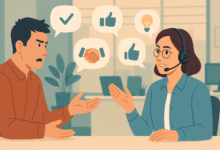

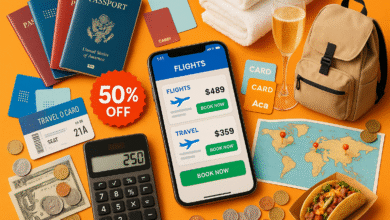

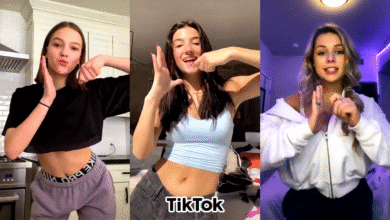


7 Comments