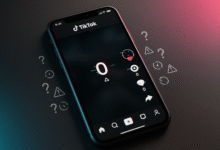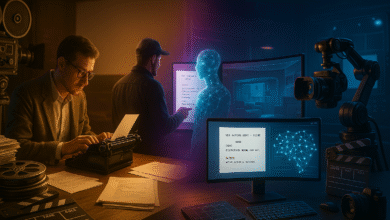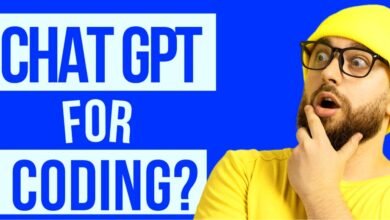How to Install the Latest Python Version on Ubuntu Linux

Python, a versatile and powerful programming language, is widely used in various applications. To harness its full potential, it’s crucial to have the latest Python version installed on your Ubuntu Linux system. In this article, we will guide you through the process of updating Python to the latest version, ensuring that you have access to all the newest features and security updates.
EXPLORE THE CONTENTS
Installing the Latest Python Version on Ubuntu Linux
Python is an incredibly popular programming language known for its readability, versatility, and a vast ecosystem of libraries. To keep your Ubuntu Linux system up to date with the latest Python features and security improvements, it’s essential to know how to install the latest Python version. In this guide, we’ll walk you through the process, step by step.
Why Updating Python is Important
Before we delve into the installation process, let’s understand why keeping Python up to date is crucial:
- Enhanced Features: Newer Python versions often introduce exciting features and improvements, making your coding tasks more efficient and enjoyable.
- Bug Fixes: Updates also come with bug fixes, which can resolve issues that you might encounter in older versions.
- Security: Python updates include essential security patches, protecting your system from potential vulnerabilities.
Read: How to become a Python Developer in 2023
Checking the Current Python Version
The first step is to identify the Python version currently installed on your system. Open your terminal and run the following command:
python –version
This command will display the installed Python version.
Installing Python 3
Using the APT Package Manager
For most Ubuntu systems, installing Python 3 is straightforward using the APT package manager. Here’s what you need to do:
- Update your package list:
sudo apt update
- Install Python 3:
sudo apt install python3
This will update your system’s package list, and then install Python 3.
Downloading Python from the Official Website
For more control over the Python installation, you can download it directly from the official Python website. Follow these steps:
- Go to the Python download page: https://www.python.org/downloads/.
- Download the latest Python 3.x version suitable for your system (usually the .tar.xz file).
- Once the download is complete, navigate to the folder where the file is located.
- Install Python using the following commands:
tar -xf Python-3.x.x.tar.xz
cd Python-3.x.x
./configure
make
sudo make install
This method offers more flexibility and control over your Python installation.
Verifying the Python Installation
After installing Python, verify that Python 3 is now your default Python version by running the following command:
python3 –version
This should display the Python 3 version you installed.
Managing Python Versions
Managing multiple Python versions is essential, especially if you’re working on various projects that require different Python environments. We’ll explore two methods to help you with version management.
Using Update-Alternatives
Ubuntu provides the update-alternatives command to manage multiple Python versions. Here’s how you can set it up:
- List the installed Python alternatives:
sudo update-alternatives –list python
This command will display the available Python versions on your system.
- Set the desired Python version as the default:
sudo update-alternatives –config python
Follow the prompts to select your preferred Python version.
Virtual Environments
Another approach to managing Python versions is by using virtual environments. These isolated environments allow you to work on projects with specific Python dependencies without conflicting with the system’s default Python version. To create a virtual environment, follow these steps:
- Create a new virtual environment.
python3 -m venv myenv
Replace myenv with your desired environment name.
- Activate the virtual environment:
source myenv/bin/activate
Now, any Python packages you install will be specific to this virtual environment.
Updating PIP (Python Package Manager)
PIP is the Python Package Manager, and keeping it up-to-date is vital for managing Python libraries. To update PIP to the latest version, run the following command:
python3 -m pip install –upgrade pip
This command will ensure that your PIP installation is current.
Python Version Management Tools
In addition to the methods mentioned above, there are specialized tools like pyenv and conda that can simplify Python version management and virtual environments. Research these tools to see if they align with your needs and preferences.
Best Practices for Python Version Updates
To ensure a smooth update process and minimal disruptions to your projects, consider the following best practices:
- Regularly check for new Python releases and security updates.
- Before performing major Python updates, back up your projects to avoid data loss.
- Test your code on a new Python version in a controlled environment before deploying it to production.
Troubleshooting Common Issues
Permission Errors
If you encounter permission errors during the Python installation, use the sudo command to install Python with administrative privileges. This ensures that the necessary system resources are accessed without issue.
Package Conflicts
When multiple Python versions are installed on your system, you may encounter package conflicts. To avoid this, use virtual environments for your projects, isolating their Python dependencies and preventing conflicts with the system’s default Python installation.
Python EOL (End of Life) and Security
Be aware of Python’s End of Life (EOL) dates for each version. Running unsupported Python versions may expose your system to security vulnerabilities. It’s essential to always update to the latest stable release or versions that are actively maintained to keep your system secure.
Conclusion
Updating Python on your Ubuntu Linux system is a straightforward process that offers numerous benefits. By following the steps outlined in this article, you can ensure that your Python environment is always up-to-date, secure, and well-maintained. This not only enhances your coding experience but also ensures your projects are more stable and secure.
FAQS
1. How can I check the current Python version on my Ubuntu system?
To check your current Python version, open your terminal and type:
python --version
2. What is the significance of updating Python?
Updating Python provides access to new features, bug fixes, and security patches, improving the efficiency and reliability of your code.
3. Can I have multiple Python versions on my Ubuntu system?
Yes, you can have multiple Python versions on your system and manage them using tools like update-alternatives and virtual environments.
4. What should I do if I encounter permission errors during Python installation?
If you encounter permission errors, use sudo to install Python to ensure proper system access.
5. How can I update PIP, the Python Package Manager, to the latest version?
You can update PIP by running the following command:
python3 -m pip install --upgrade pip