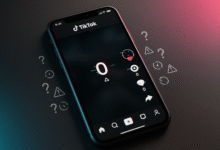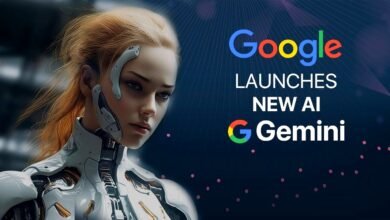How to Fix Slow PC Startup: A Comprehensive Guide 2023

System lag isn’t something you have to get used to. Instead, use these tips to learn how to fix slow PC Startup. Your computer will be back in fighting shape in no time.
EXPLORE THE CONTENTS
What is BIOS
BIOS stands for Basic Input/Output System. It is a crucial software component found in most personal computers and other electronic devices. The BIOS serves as an interface between the computer’s hardware components and its operating system, such as Windows, macOS, or Linux. Here are some key functions and aspects of BIOS:
- Initialization: When you turn on your computer, the BIOS is the first program to run. It initializes and checks the hardware components to ensure they are functioning correctly. This process is called the Power-On Self-Test (POST).
- Bootstrapping: After hardware checks, the BIOS locates the boot device (typically the hard drive or SSD) and loads the bootloader. The bootloader, in turn, loads the operating system into memory and starts its execution.
- Settings and Configuration: The BIOS provides a user interface (usually accessed by pressing a specific key during startup, like F2 or Delete) that allows users to configure various system settings. These settings include CPU clock speed, boot order, and hardware preferences.
- Security: Some BIOS versions offer security features like password protection to prevent unauthorized access to the system or changes to BIOS settings.
- Firmware Updates: The BIOS firmware can be updated to fix bugs, improve hardware compatibility, or enhance system performance.
- Legacy Compatibility: BIOS plays a role in maintaining compatibility with older hardware and software, especially in older systems. Modern systems are transitioning to a newer firmware standard called UEFI (Unified Extensible Firmware Interface), which offers more advanced features and improved security.
Why Does My PC Take So Long to Start Up?
It’s possible that your boot drive is getting too full and isn’t running at its best. You might have too many apps trying to start at the same time as Windows, or your hardware might be getting old.
It’s hard to tell which is which until you start trying out different methods and see what works.
How to Fix Slow PC Startup
Here are a lot of ways to speed up the time it takes for your computer to start Windows:
- Disable unnecessary startup programs.
One of the main reasons a PC takes so long to start up is because it’s trying to load so many programs at once. When you turn off these apps, Windows won’t load them immediately when you log in. This makes it faster for you to start using your computer.
Tips: The choices to start Windows 11 are different from the ones to start Windows 10. There may also be small changes in older versions of Windows. Watch out for any that say “High impact.” These will have a bigger effect on how fast your PC starts up.
2. Make sure your boot drive has enough room. If the C drive is almost full, it can have a big effect on how well it works.
3. Do a scan for malware. When your computer starts up, malware could be using up system resources. Make sure to check your computer for malware often.
4. You can change these settings by going to BIOS. Some BIOS settings, like “Fast Boot,” can speed up the time it takes to start up. You can also turn off startup icons, which can slow the computer down a bit when it starts up.
5. Restore Windows or restart it. If none of these things work, you might have to go back to a System Restore point or restart Windows. Either will probably fix any problems you have with starting up.
6. Change the hard drive and/or memory in your computer. If you’re still using a traditional hard drive as your main boot drive or you’re trying to run a modern Windows OS with low RAM, it might be time to update.
Installing a solid-state drive and adding more RAM can make a big difference in how fast your computer starts up.
FAQS
Why is the speed of my PC downloads so slow?
When something else is using a lot of bandwidth, like video streaming or online gaming, it can slow down download speeds. Your connection could also be getting messed up. Using a wired link, moving closer to a wireless router, or restarting your hardware are all ways to speed up downloads on your PC.
How come my HP computer moves so slowly?
Because all PCs use the Windows operating system, they can all have the same software problems. Check out our guide for help with tech and other problems.