Steps for using the Google Gemini App on Android (2024)
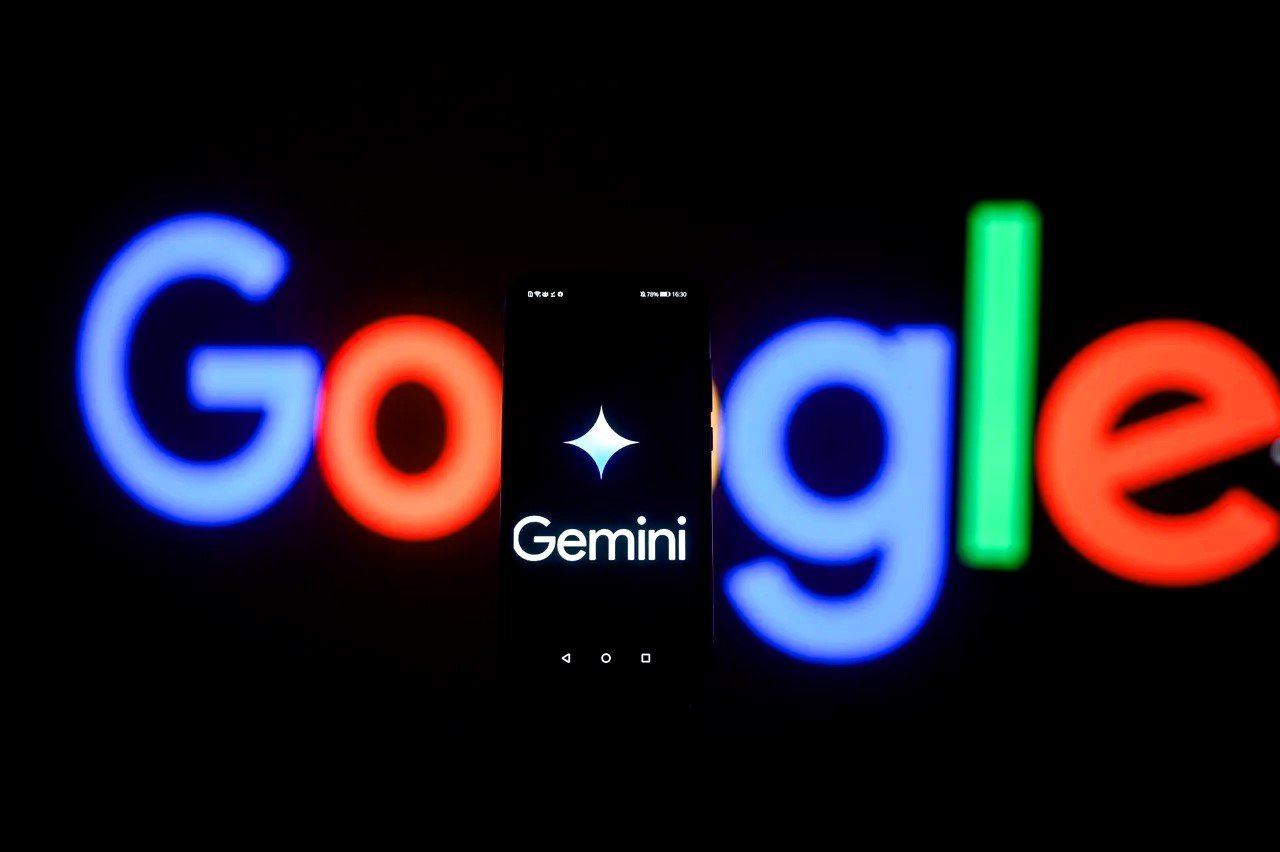
Bard, Google’s AI tool for working together, has a new name: Gemini. You can now get the tool as an app on the Google Play Store, which makes it even easier to talk to Google’s AI helper on your Android phone.
This is the right place for you if you want to use the Google Gemini app on your Android phone. We’ll show you how to get the app, the different things it can do, and even how to use it instead of Google Assistant.
How to Download the Google Gemini App
First, you’ll need to get the Gemini app on your Android phone or tablet. To begin, follow these steps:
Step 1: Go to the Google Play Store on your phone.
Step 2: Search for the Google Gemini app in the store.
Step 3: Click the Install button next to the app’s name.
Step 4: The Google Gemini app has been downloaded to your phone in just a few seconds.
How to Use the Google Gemini App
Now that the Gemini app is on your Android phone or tablet, you can start using the new tool. In order to use the app:
Step 1: Open the Gemini app.
Step 2: Select Get Started.
Step 3: After reading about how Gemini can help, click “More.” Then, on the next page, click “I agree.”
Step 4: Every day, Gemini can help in more and more ways. And a lot more. It can help you make your thoughts come to life, learn a skill, do things on your phone more easily, and more.
You can now start to use Gemini through voice, text, or a picture. Check the box next to Type, Talk, or Share a Photo and type what you want. Then click the mail button. You may also begin with an idea from the app’s main page.
Step 5: Perform another search by going back to Step 4.
Step 6: As you look in Gemini, old requests and questions will show up in the Chats section near the middle of the screen.
How to use Gemini alongside the Google Assistant
Installing Gemini will allow you to replace Google Assistant with it whenever you say “Hey Google” or “OK Google.” Follow these steps to switch from Google Assistant to Gemini as your default answering service:
- Firstly, find your profile photo in the upper right corner of the Gemini app.
- The second step is to go to the settings.
- Thirdly, select Google’s digital helpers.
- Step 4: Make Gemini your go-to digital helper.
- In Step 5, you can choose Google Assistant again if you don’t want Gemini to respond to “Hey Google” and “OK Google.”
At this moment, the Gemini app is only compatible with English-speaking Android phones in the United States. The exact date of its expansion into other countries and languages is still up in the air, but we anticipate it will happen shortly.
The iOS version of the Google app will have Gemini “in the coming weeks.” Even though there won’t be a standalone Gemini app like the one up there, Google is integrating Gemini features into its iPhone app.


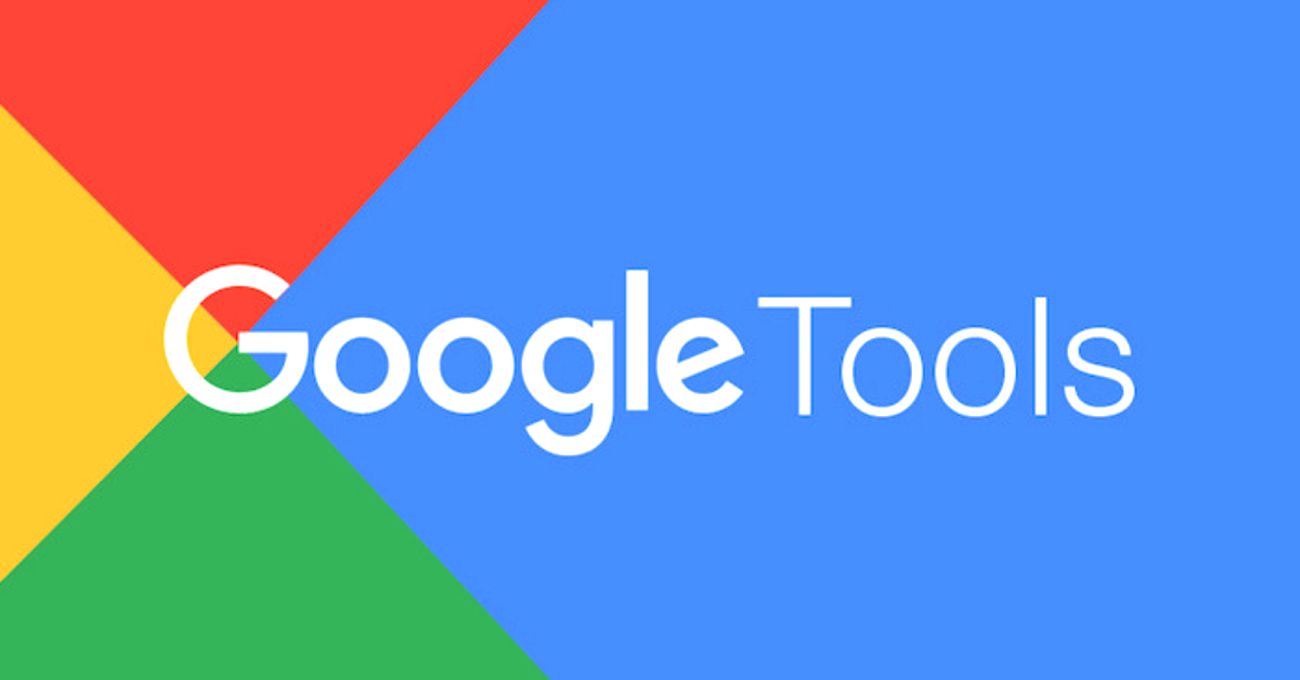





One Comment